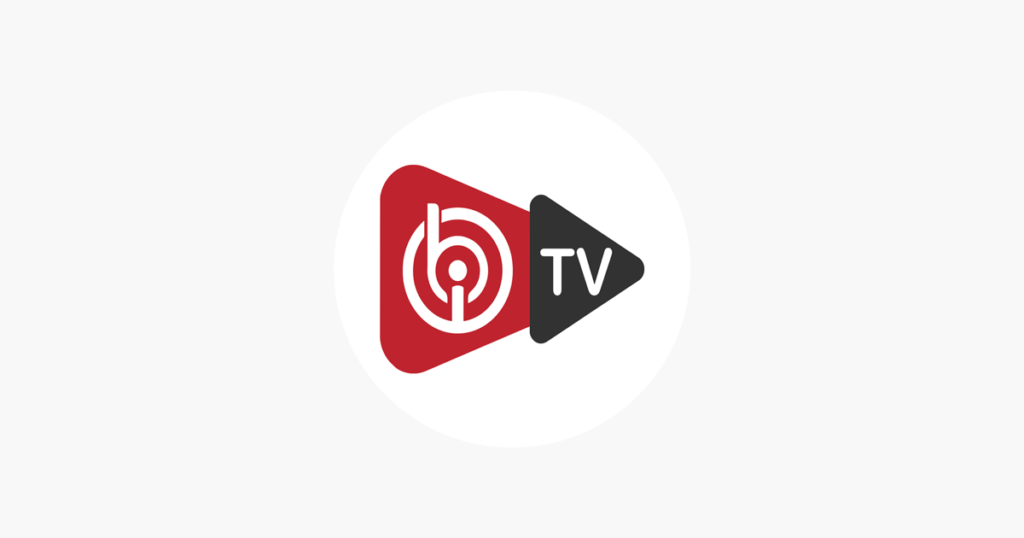
IBO Player is a versatile IPTV application designed to provide a seamless streaming experience on various devices. This guide will walk you through the steps to set up and use IBO Player effectively, ensuring you get the most out of your IPTV subscription.
IPTV – What is IBO Player?
IBO Player is an IPTV streaming app that allows users to watch live TV, movies, and on-demand content. Compatible with multiple platforms, including Android, iOS, and Windows, it offers a user-friendly interface and powerful features for an enhanced viewing experience.
Getting Started with IBO Player
1. Downloading and Installing IBO Player IPTV
- For Android Devices:
- Open the Google Play Store on your Android device.
- Search for “IBO Player”.
- Select the app from the search results and tap “Install”.
- Wait for the installation to complete and then open the app.
- For iOS Devices:
- Open the App Store on your iPhone or iPad.
- Search for “IBO Player”.
- Tap “Get” to download and install the app.
- Open the app once the installation is finished.
- For Windows Devices:
- Visit the IBO Player website or the Microsoft Store.
- Download the IBO Player installer.
- Run the installer and follow the on-screen instructions.
- Launch the app after installation.
2. Setting Up IBO Player IPTV
- Launch the App:
- Open IBO Player on your device.
- Add Your IPTV Subscription:
- Enter Login Information:
- Choose “Login with M3U URL” if you have an M3U link or “Login with Xtream Codes API” if you have API details.
- Enter your username, password, and server URL (for Xtream Codes API) or M3U URL (for M3U link).
- Save and Connect:
- Tap “Add” or “Save” to complete the setup.
- The app will load your IPTV channels and content.
- Enter Login Information:
3. Navigating IBO Player
- Home Screen:
- Access the main menu to explore sections like Live TV, Movies, Series, and Catch-Up TV.
- Live TV:
- Browse through available live TV channels.
- Select a channel to start watching live content.
- Movies and Series:
- Navigate to the Movies or Series section to view on-demand content.
- Click on a title to see more details and begin streaming.
- Catch-Up TV:
- Use the Catch-Up TV feature to watch previously aired content.
4. Customizing Your IBO Player Experience
- Favorites:
- Add channels and shows to your Favorites list for quick and easy access.
- Parental Controls:
- Set up parental controls to manage content based on age ratings and viewing preferences.
- Settings:
- Access the Settings menu to adjust video quality, audio preferences, and other app settings to suit your needs.
5. IPTV -Troubleshooting Common Issues
- Playback Problems:
- Check your Internet connection to ensure it’s stable.
- Restart the IBO Player app or your device if you encounter playback issues.
- Login Issues:
- Verify that you’ve entered your username, password, and server URL or M3U link correctly.
- Contact your IPTV service provider if login issues persist.
- App Crashes:
- Ensure you are using the latest version of IBO Player.
- Reinstall the app if it continues to crash or behave unpredictably.
- ישראל iptv
Conclusion
IBO Player provides a robust platform for streaming IPTV content, offering an intuitive interface and a wide range of features. By following these steps, you can easily set up the app, navigate its functions, and customize your viewing experience. Whether you’re watching live TV, enjoying on-demand movies, or catching up on your favorite series, IBO Player ensures a high-quality, flexible streaming experience.
With IBO Player, you can access your IPTV subscription with ease and enjoy your content in a way that fits your lifestyle. Embrace the power of modern IPTV ישראל streaming with IBO Player and make the most out of your entertainment options.

Leave a Reply